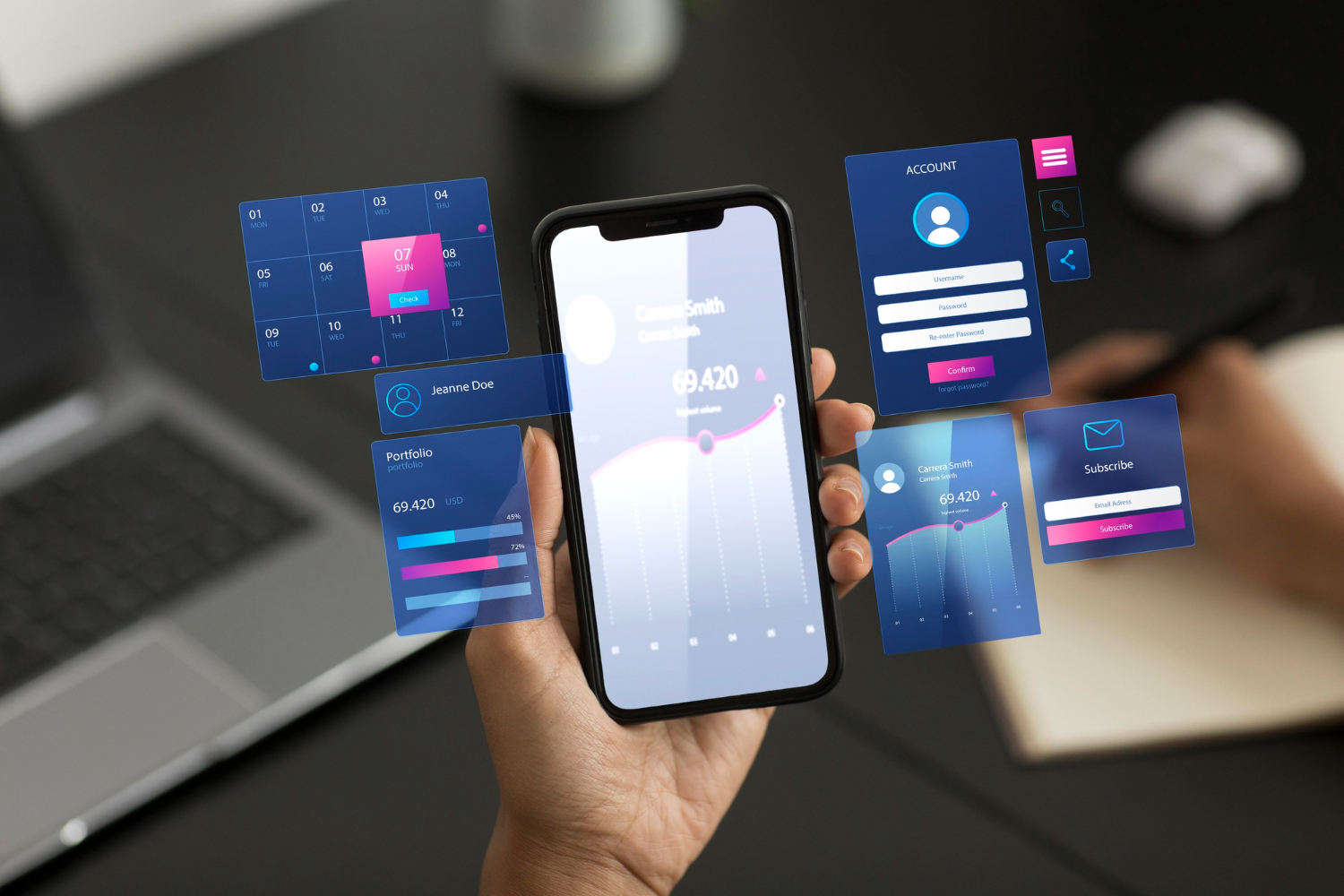In the fast-paced world of Android app development, leveraging robust tools and platforms can significantly streamline the process, enhance functionality, and improve user experience. One such tool that has gained immense popularity is Firebase. Firebase, a comprehensive app development platform by Google, offers a myriad of features designed to support developers in building high-quality apps. In this blog post, we will explore the various facets of Firebase, focusing on its integration into Android app development, its key features, and practical implementations.
Introduction to Firebase
Firebase is a mobile and web application development platform that provides a suite of tools and services to help developers build and scale apps efficiently. Initially launched as an independent company in 2011, Firebase was acquired by Google in 2014. Since then, it has evolved into a powerful platform that integrates seamlessly with Google’s ecosystem, offering features like real-time databases, cloud storage, analytics, and more.
Firebase aims to address common challenges faced by developers, such as backend infrastructure management, user authentication, and real-time data synchronization. By offering a variety of built-in services, Firebase simplifies the development process and allows developers to focus on creating exceptional user experiences.
Key Features of Firebase for Android Development
Firebase offers a wide range of features that are particularly beneficial for Android app development. Here are some of the key features that make Firebase a valuable asset:
- Realtime Database: Firebase’s Realtime Database enables developers to store and sync data in real-time across all connected clients. This feature is particularly useful for apps that require instant data updates, such as chat applications or collaborative tools.
- Cloud Firestore: Cloud Firestore is a flexible, scalable database for mobile, web, and server development. It provides rich querying capabilities and real-time synchronization, making it an excellent choice for apps that need complex data structures and real-time updates.
- Firebase Authentication: Firebase Authentication provides a straightforward way to manage user authentication and identity. It supports various authentication methods, including email and password, phone numbers, and federated identities like Google and Facebook.
- Firebase Cloud Messaging (FCM): FCM allows developers to send notifications and messages to users across platforms. It supports various types of messages, including notification messages, data messages, and even user-specific messages.
- Firebase Analytics: Firebase Analytics offers powerful tools for tracking user behavior and app performance. With built-in reports and customizable dashboards, it helps developers understand user interactions and make data-driven decisions.
- Firebase Cloud Storage: Firebase Cloud Storage provides a robust solution for storing and serving user-generated content, such as images and videos. It integrates seamlessly with Firebase Authentication to manage access and security.
Setting Up Firebase in Your Android Project
Getting started with Firebase in your Android project is a straightforward process. Here’s a step-by-step guide to help you integrate Firebase into your app:
- Create a Firebase Project: Go to the Firebase Console and create a new project. Follow the prompts to set up your project and configure basic settings.
- Add Firebase to Your Android App: In the Firebase Console, add your Android app by providing your app’s package name and registering it. You will be prompted to download a google-services.json file, which contains your Firebase configuration.
- Add Firebase SDK: Add the Firebase SDK to your Android project by including the necessary dependencies in your build.gradle files. Make sure to apply the Google services plugin and add the required libraries for the Firebase features you plan to use.
- Initialize Firebase: Initialize Firebase in your app by calling FirebaseApp.initializeApp(this); in your main activity or application class. This step ensures that Firebase services are properly configured and ready to use.
- Configure Services: Depending on the Firebase features you intend to use, configure the corresponding services. For instance, if you’re using Firebase Authentication, set up sign-in methods in the Firebase Console and implement authentication logic in your app.
Implementing Firebase Authentication
Firebase Authentication simplifies the process of managing user authentication. To implement it in your Android app, follow these steps:
- Set Up Authentication Methods: In the Firebase Console, navigate to the Authentication section and enable the sign-in methods you want to support, such as email/password, phone authentication, or social providers.
- Add Sign-In Functionality: Use Firebase Authentication SDK methods to implement sign-in and sign-out functionality in your app. For example, you can use FirebaseAuth.getInstance().signInWithEmailAndPassword(email, password) for email/password authentication.
- Handle Authentication States: Monitor authentication state changes using FirebaseAuth.AuthStateListener to update your app’s UI and manage user sessions effectively.
Integrating Firebase Cloud Firestore
Firebase Cloud Firestore is a powerful database that supports real-time synchronization and complex queries. To integrate Firestore into your Android app:
- Set Up Firestore: Add Firestore dependencies to your build.gradle file and initialize Firestore in your app using FirebaseFirestore.getInstance().
- Perform CRUD Operations: Use Firestore methods to perform Create, Read, Update, and Delete (CRUD) operations on your data. For example, collection(“users”).add(user) adds a new document to the users collection.
- Implement Real-Time Listeners: Use Firestore real-time listeners to automatically update your UI when data changes. For example, collection(“users”).addSnapshotListener() listens for changes in the users collection and updates your app accordingly.
Enhancing User Experience with Firebase Analytics
Firebase Analytics provides insights into user behavior and app performance, allowing you to make informed decisions and optimize your app. Here’s how to use Firebase Analytics effectively:
- Set Up Analytics: Add the Firebase Analytics SDK to your project and configure it by following the setup instructions in the Firebase Console.
- Track Events: Use the Analytics SDK to log events and user interactions within your app. For example, FirebaseAnalytics.getInstance(context).logEvent(“purchase”, bundle) tracks a purchase event.
- Analyze Data: Use the Firebase Console to view reports and insights about user behavior, app usage, and engagement. Customize reports to focus on metrics that matter most to your app’s success.
Conclusion
Firebase is a powerful tool that offers a comprehensive suite of features designed to simplify and enhance Android app development. From real-time databases and cloud storage to user authentication and analytics, Firebase provides essential services that streamline development and improve app performance. By integrating Firebase into your Android projects, you can leverage its capabilities to build high-quality, scalable, and user-friendly applications.
Whether you’re working on a new app or looking to enhance an existing one, Firebase’s robust ecosystem offers the tools and support needed to achieve your development goals. For those seeking expert assistance, Android app development services can help you make the most of Firebase and other cutting-edge technologies to create exceptional apps.
Harnessing the power of Firebase can set your app apart in a competitive market, delivering both functionality and a superior user experience. Embrace Firebase and watch your app development process become more efficient and effective.